api_mt
4. How to obtain API keys for MT plugins
4.1 Amazon Translate (AWS)
Create an AWS account
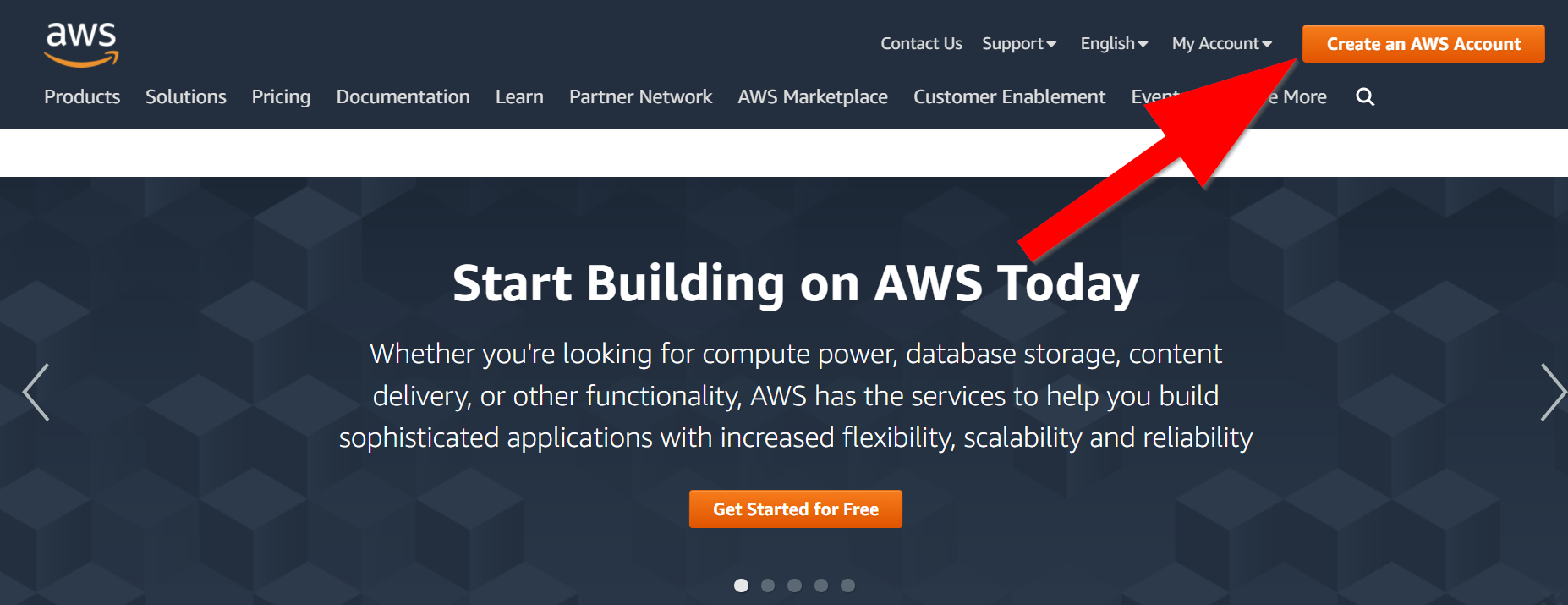
- You need your debit/credit card to accomplish this step. One USD/EUR is then temporarily charged to your bank account. Provide your personal details. In the next step select the payment plan:
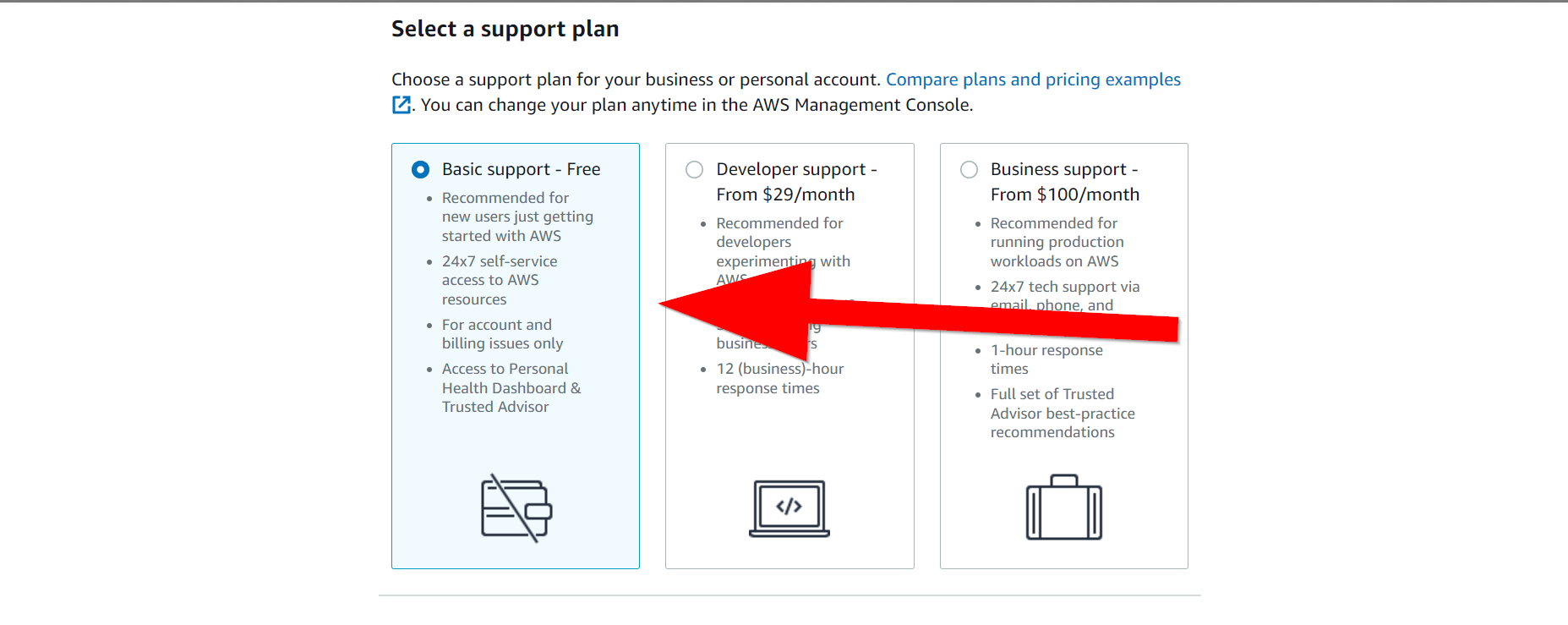
- Next, configure your account locally. Download and install the AWS CLI (Command Line Interface). Additional information on how to accomplish this task may be found in the AWS Documentation.
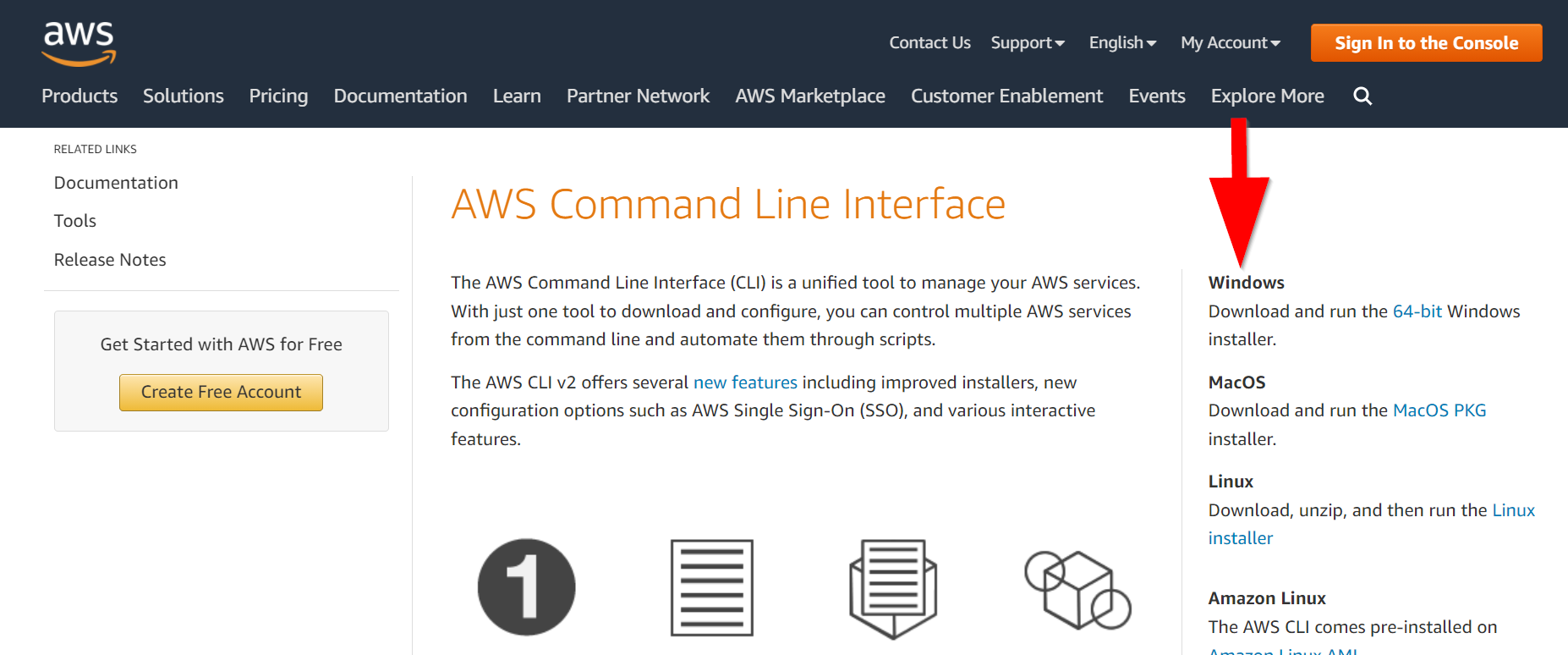
-
Look for necessary credentials in your AWS Management Console.
-
Click the name of your account in the upper, right corner of the page.
-
Select My Security Credentials.
-
Click Access keys (access key ID and secret access key).
-
Generate the key. Download the key file. Remember to store it in a safe place.
-
Run AWS CL by opening a windows command prompt. Type in
aws configure. -
When prompted enter the required data. Confirm by pressing Enter after each line. When prompted for the Default region name enter
us-west-2or follow the instructions given here: https://docs.aws.amazon.com/general/latest/gr/rande.html. -
Type in
aws configureagain. This is an example of what you should see then:
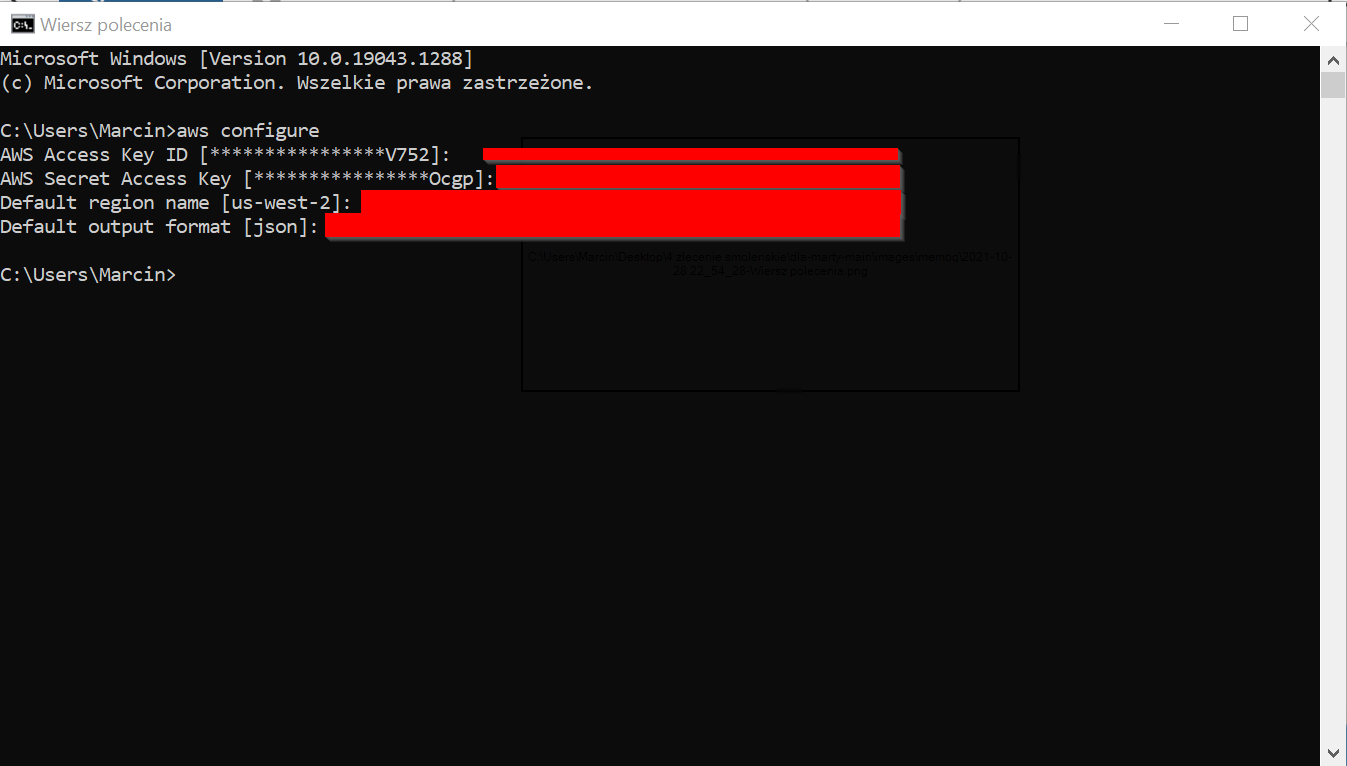
You have successfully set up your AWS credentials, incl. your API key.
4.2 DeepL
Create a DeepL account here
-
Select DeepL Pro payment plan. You need your debit/credit card to register your account. Provide your personal details. Confirm each step.
-
Press Retrieve your Authentication Key on the last screen.
-
Go to Account. Your API key is at the bottom of the screen under ** Authentication Key for DeepL API**. Copy it and store it in a safe location.
4.3 ModernMT
Create a ModernMT account here.
-
Click Plugins for translators > Get a license.
-
You need your debit/credit card to register your account. Provide your personal details.
-
Click Start your plan.
-
Copy your activation key from the Here’s your activation key field. Store it in a safe location.
4.4 Google Cloud Translation Basic (or Google Translate API v2)
To use this MT vendor you need to have your regular Google Account. Set it up and log in to it. Then log in here.
- Go to Billing > Add a billing account. Accomplish all the required steps of the procedure.
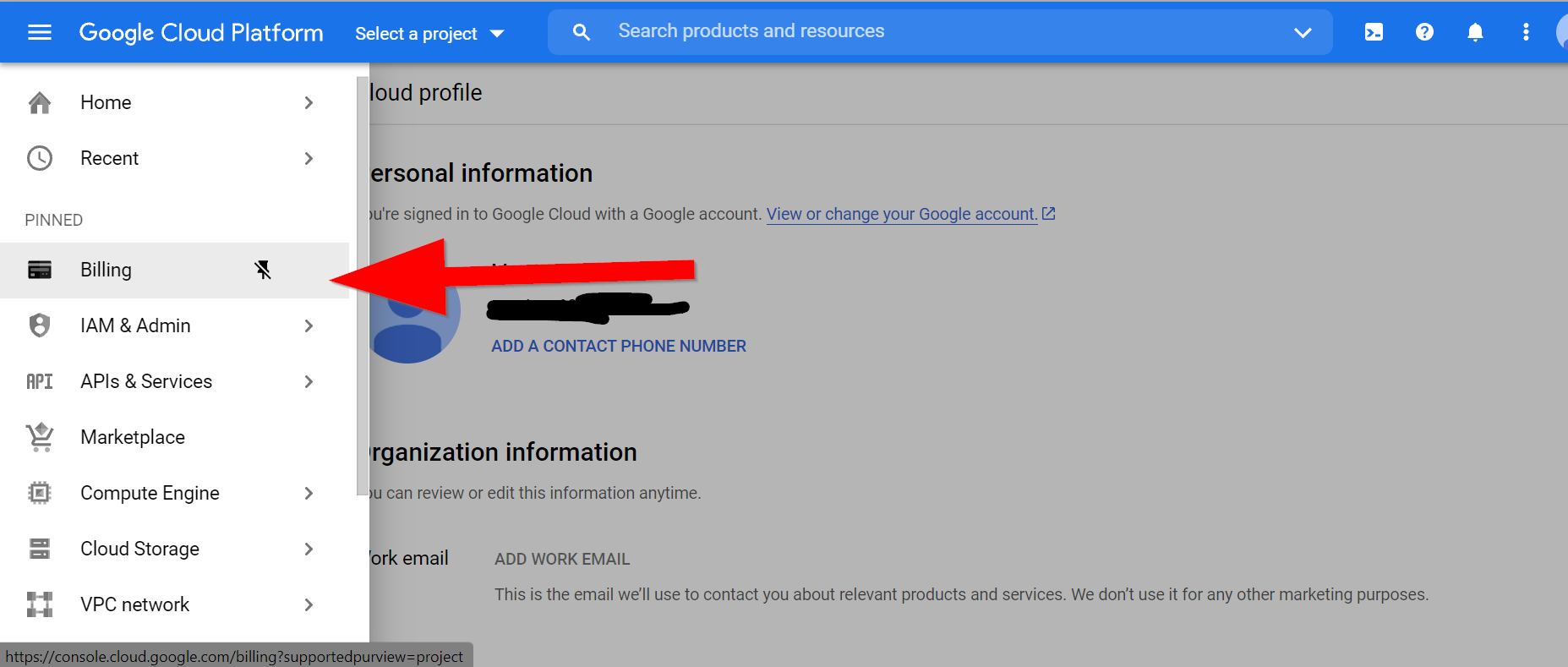
- You should find yourself in the Dashboard view. As there are frequent changes to the Google Cloud Platform the page you find yourself may be different.
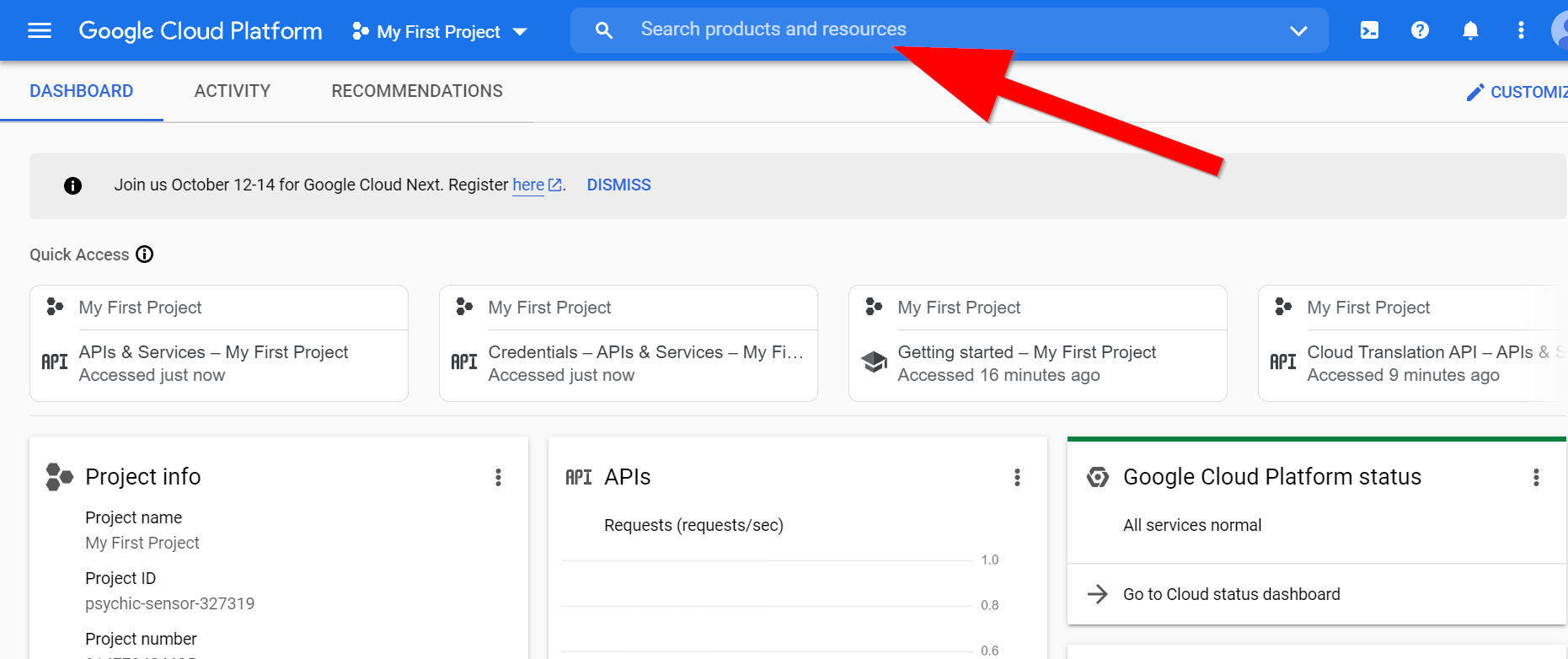
- Type in
new projectin the search window. Click Create a Project IAM & Admin.
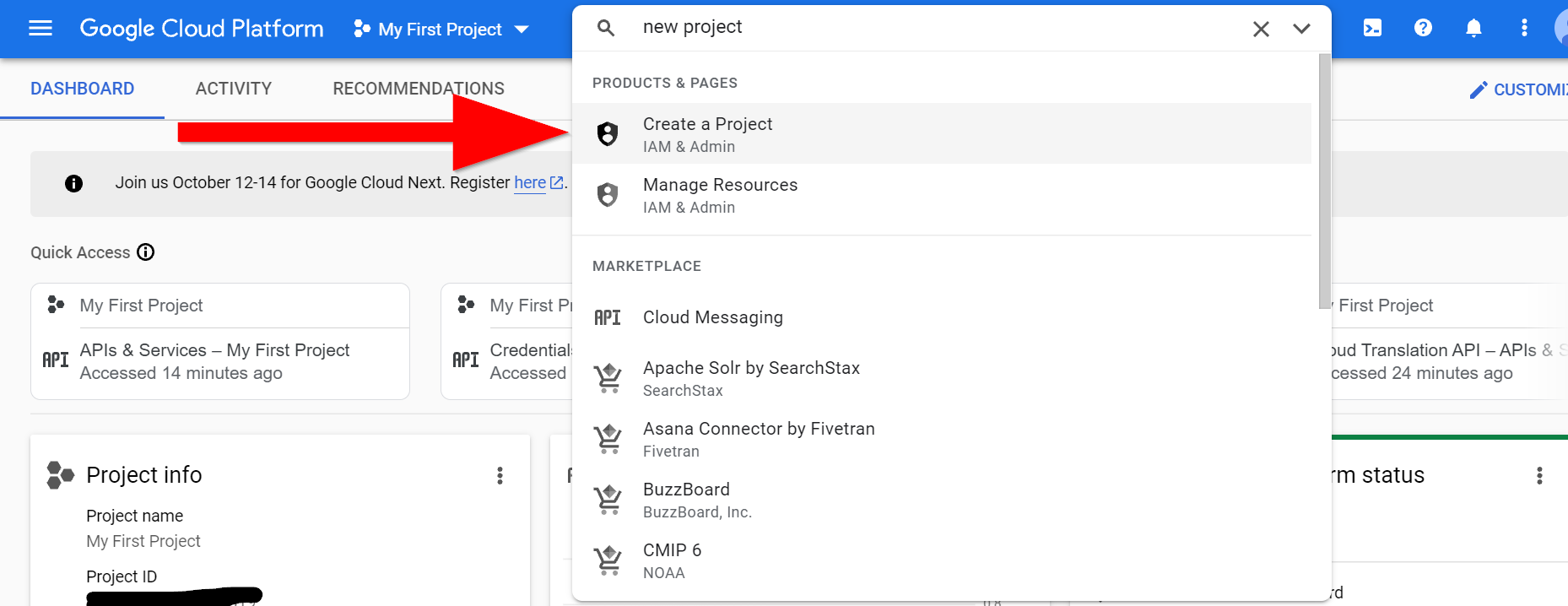
- Assign a name to your project in the Project name field (for example CATpluginproject). Write it down for future use. Click Create.
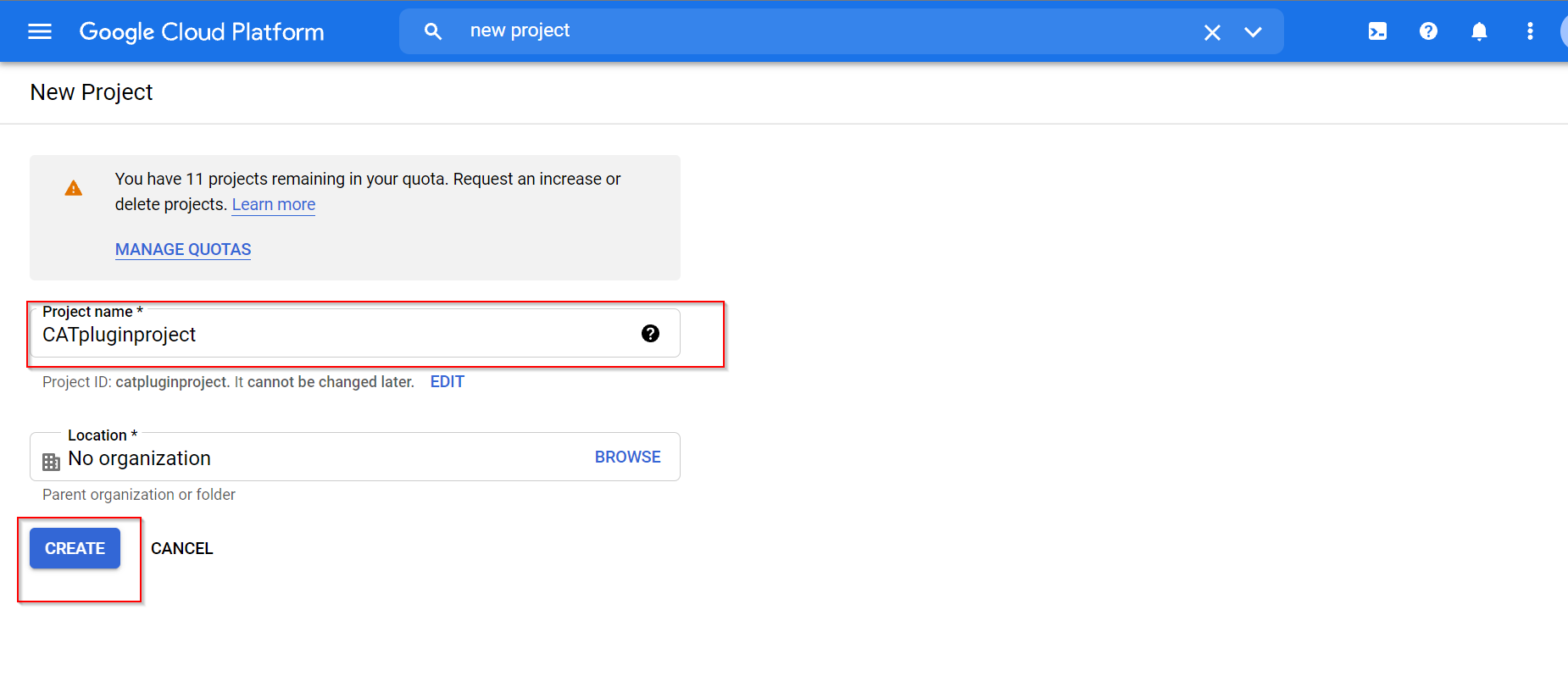
-
Type in your project name in the search window and press Enter. Click the project name in the results window.
-
In the upper, left corner of the page, the drop-down menu has changed its name to the name of your project. Open the menu, and click the name of this project (for example CATpluginproject).
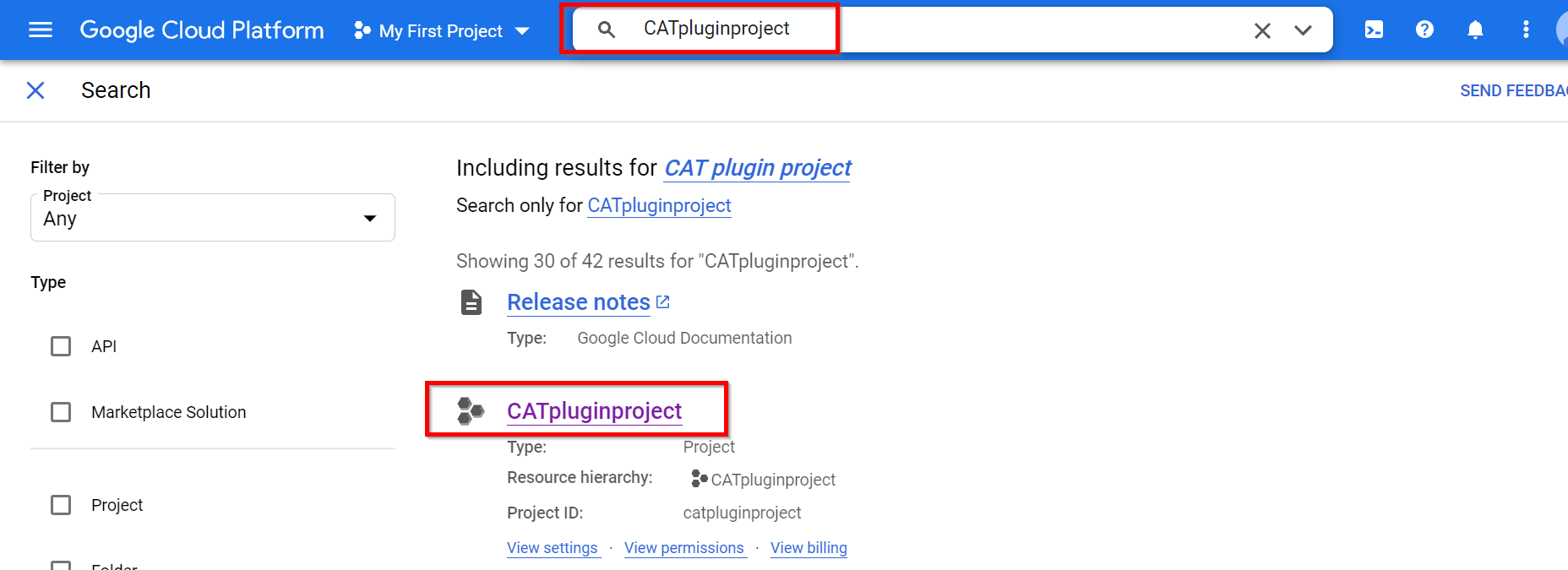
- The name of your project is now visible in the Search window in the middle of the upper part of the page. Click Menu (three horizontal lines one under another in the left corner) > APIs & services.

- Click ENABLE APIS AND SERVICES.
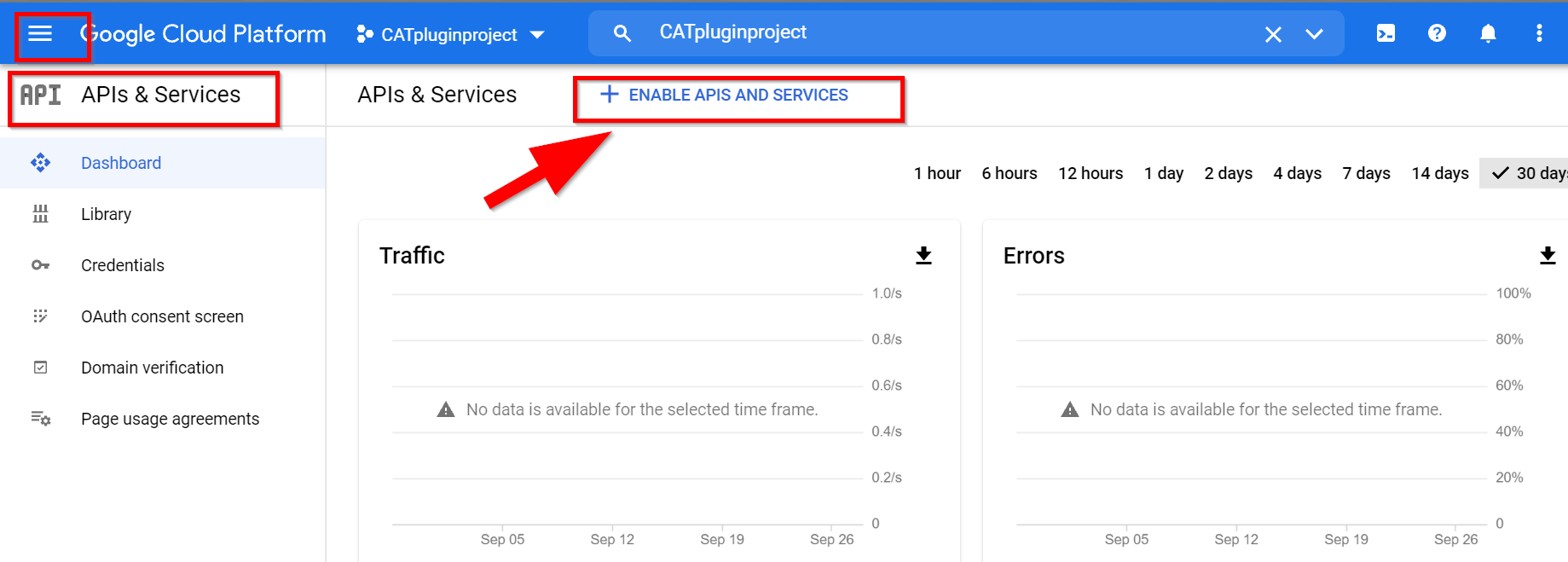
- In the left margin click Machine Learning.
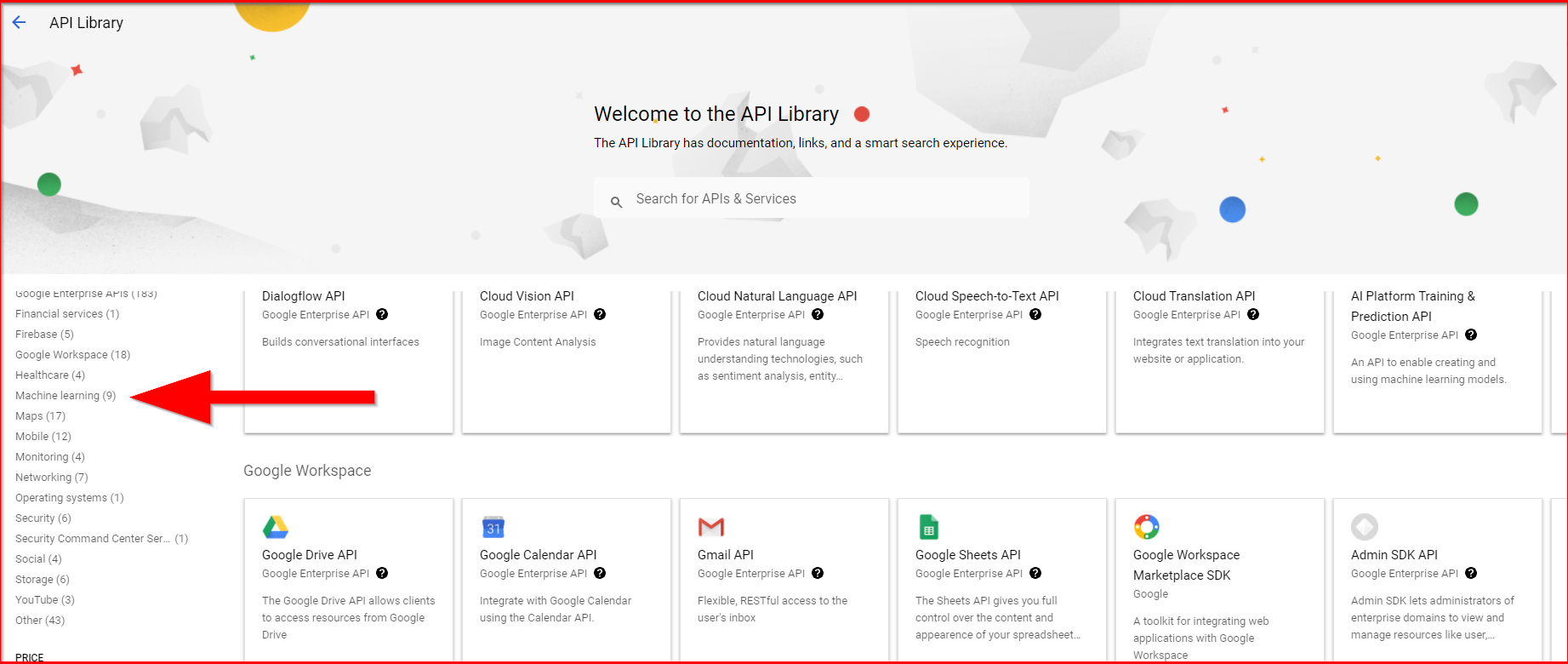
- Click Cloud Translation API > Enable.
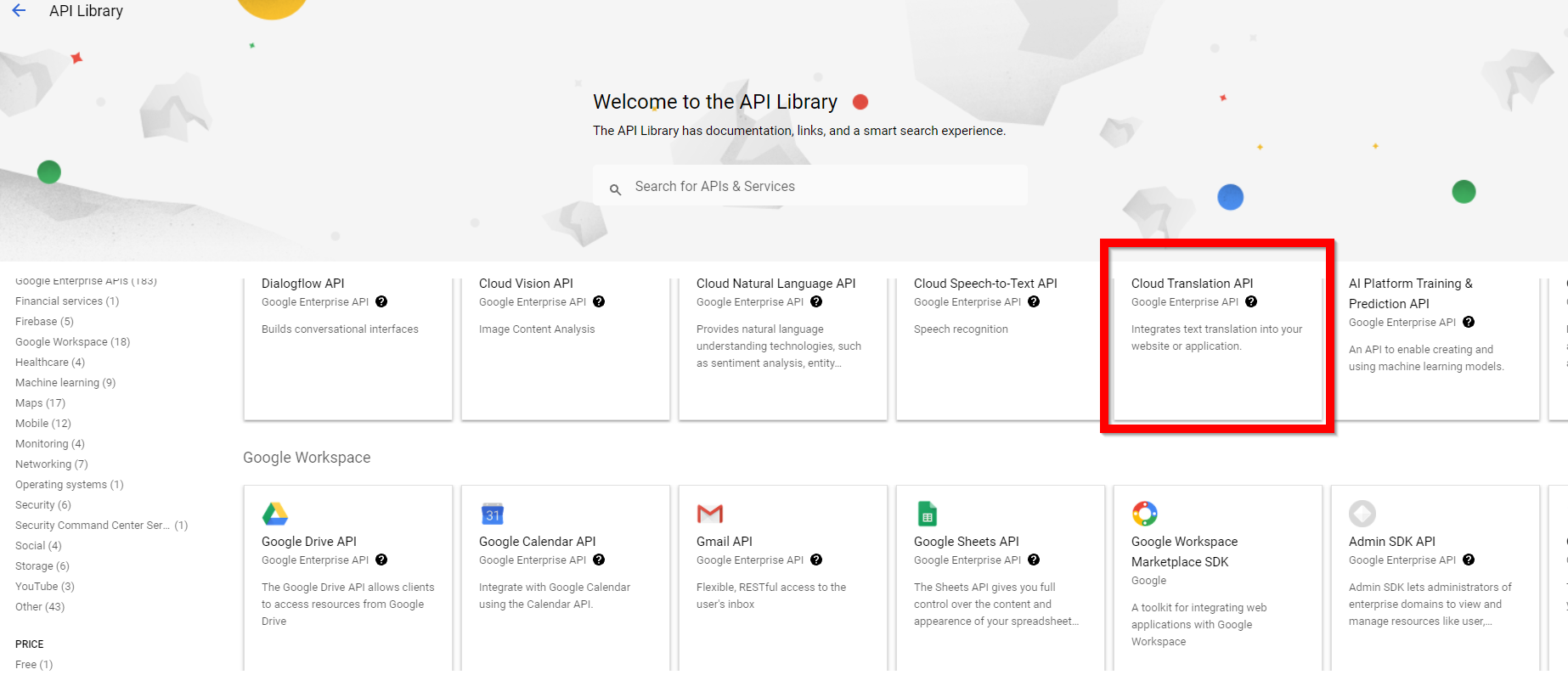
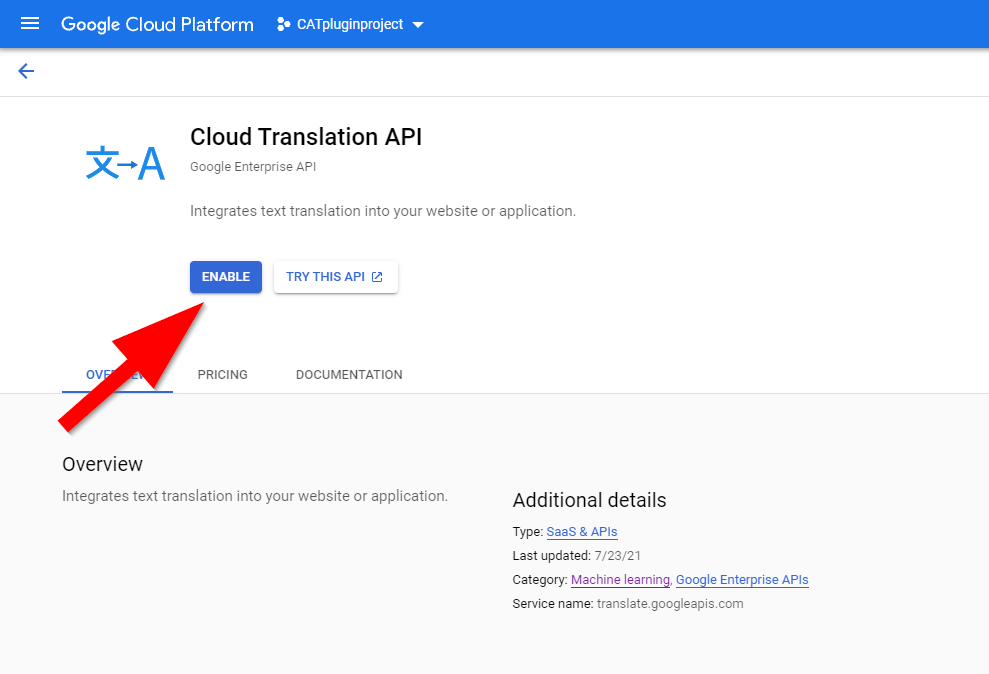
- To use this API, you need credentials. Click Create credentials to get started.
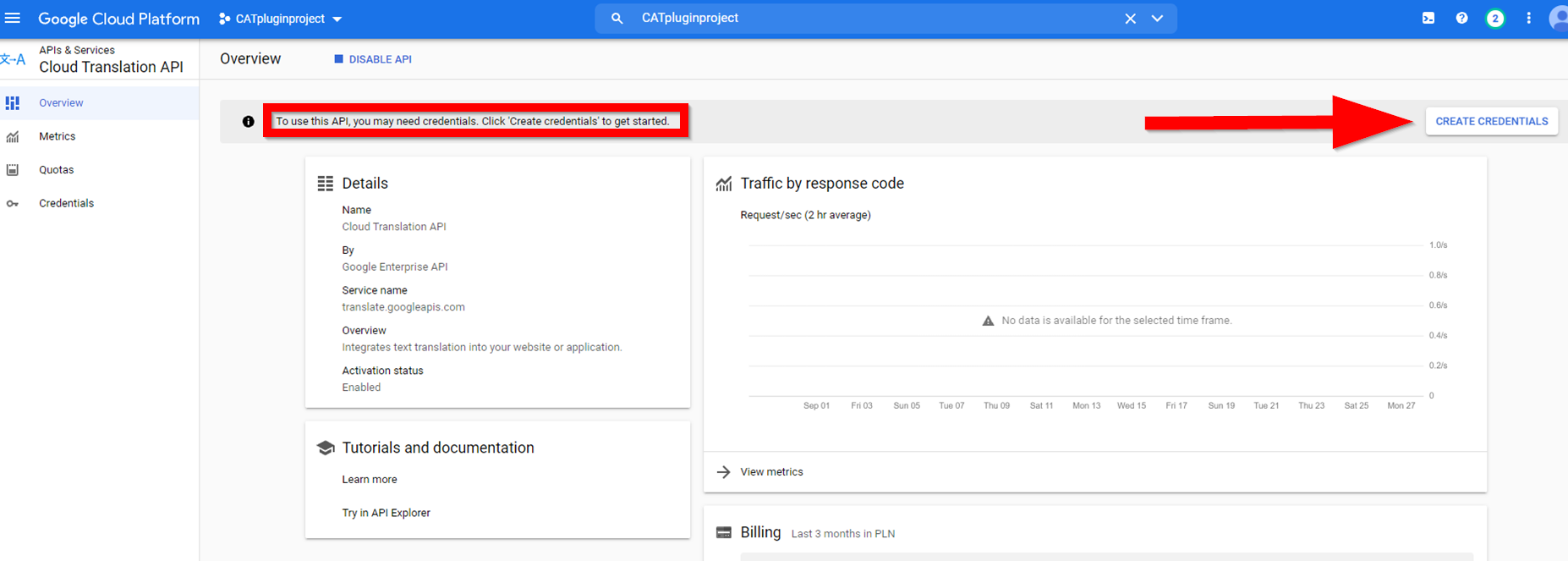
- From the Select an API drop-down menu select Cloud Translation API.
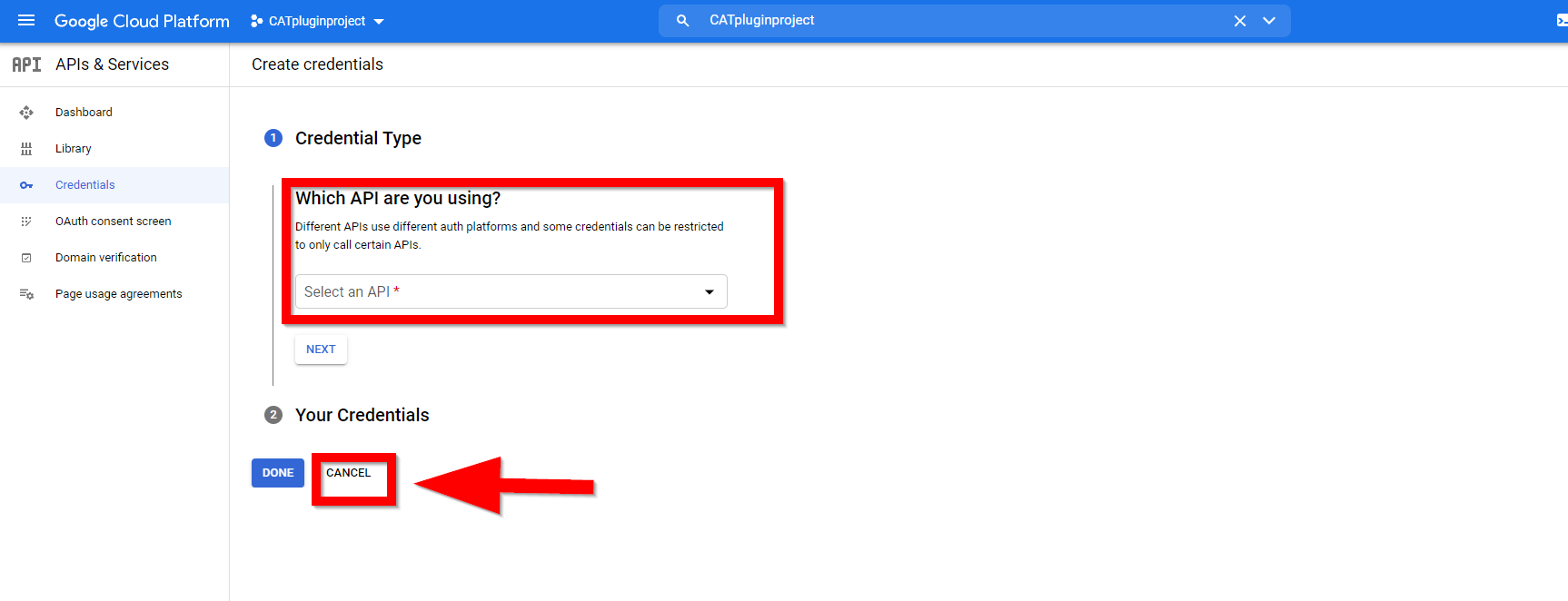
- Click Cancel.
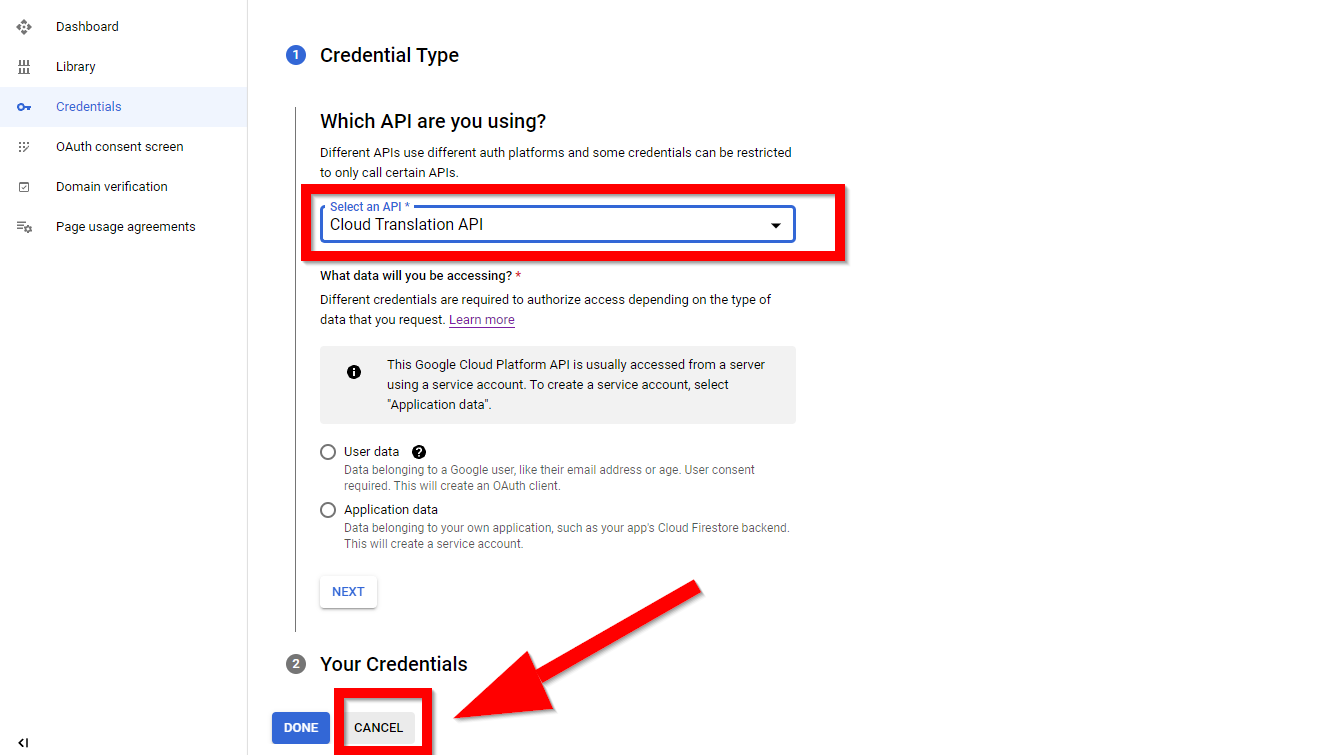
- In the upper part of the dashboard, click CREATE CREDENTIALS > API key.
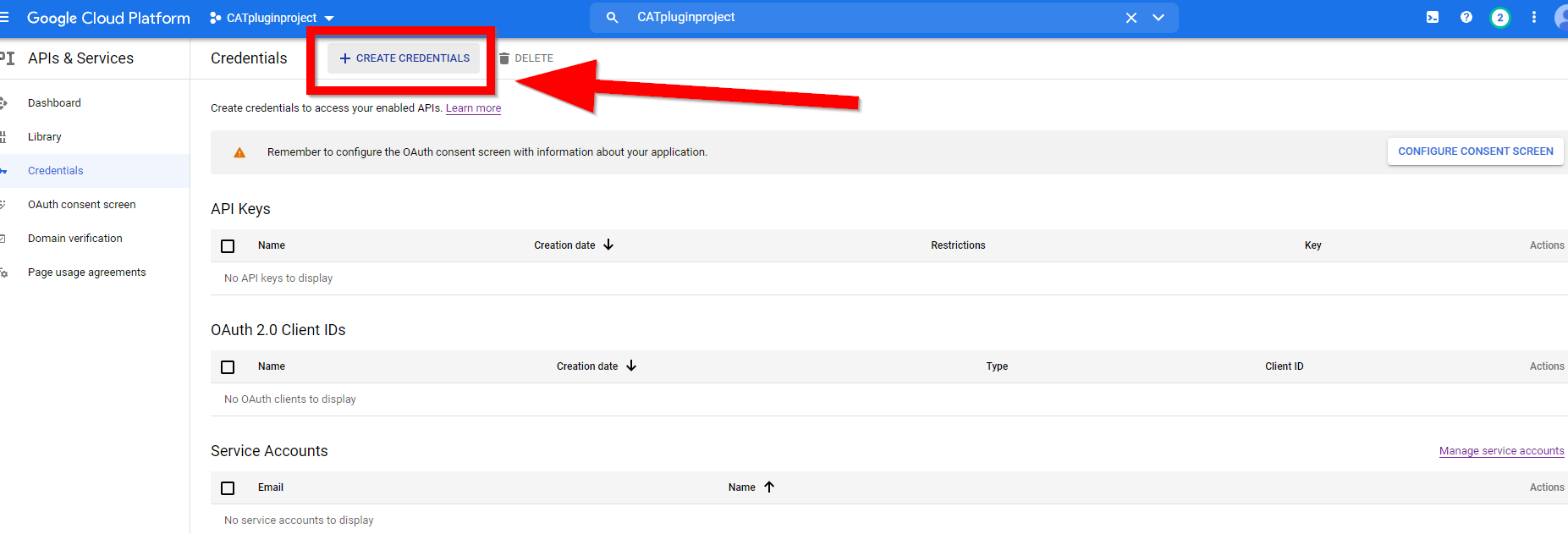
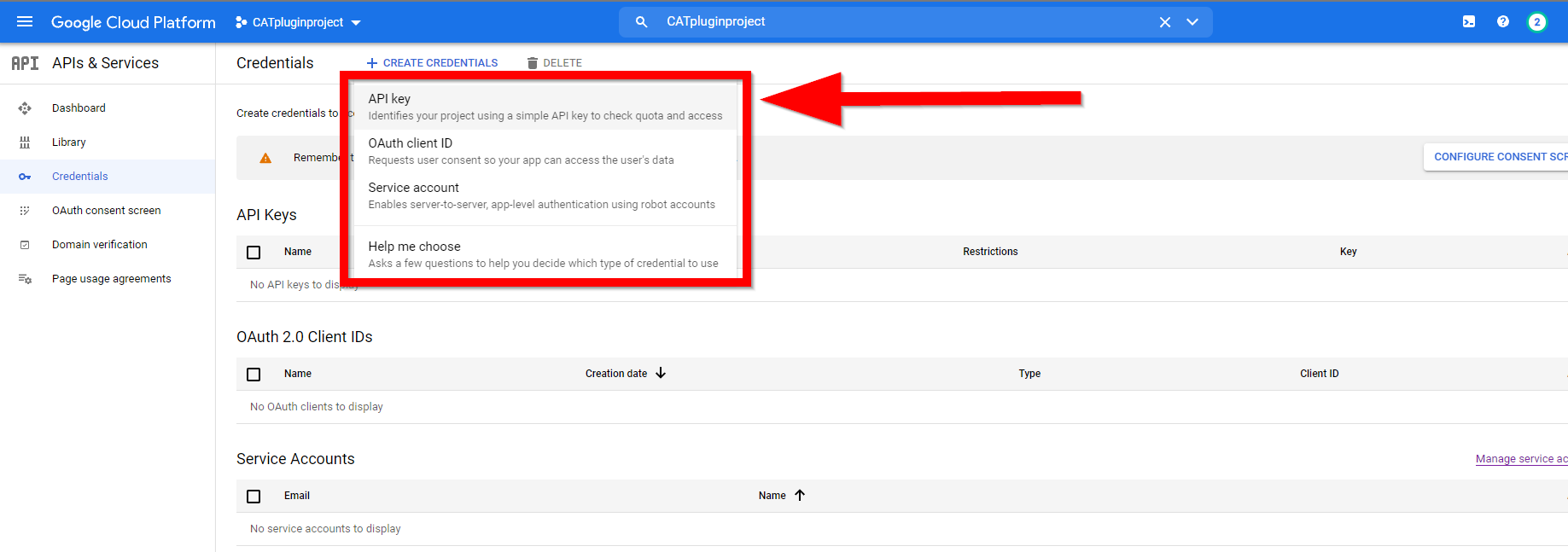
- Wait for the API key to be created. Remember to copy it and store it in a safe location. Click RESTRICT KEY to prevent unauthorized use in production.
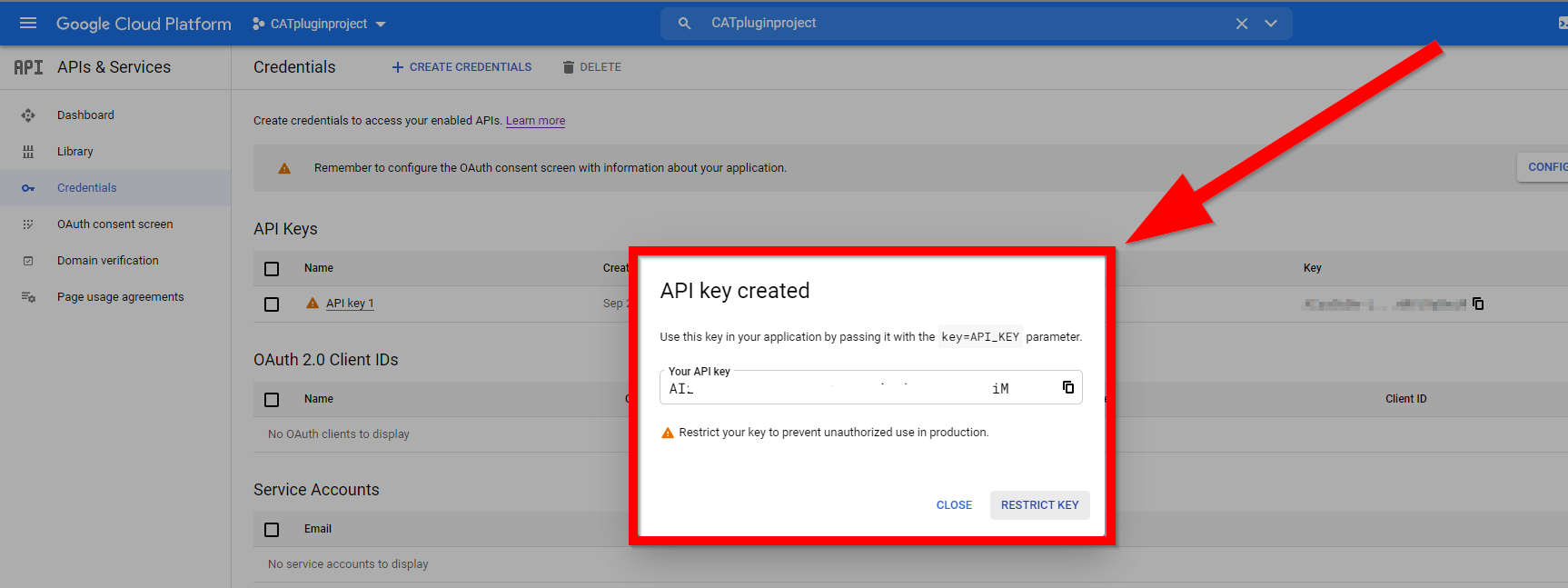
- Allow the Restrict key option. In the drop-down menu select Cloud Translation API. Click Save.
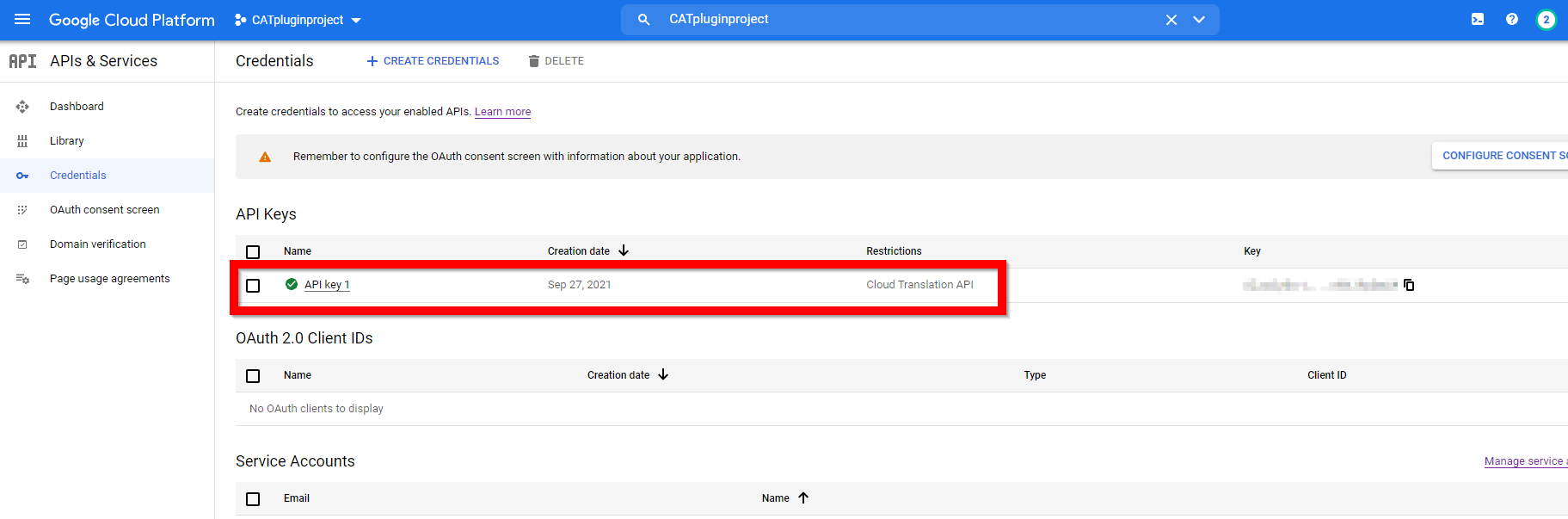
You now have your API key set up.